Making Your Purchase
If making your purchase via purchase order reach out directly to [email protected].
Terms To Know
Owner – The “owner” is the school/clinic/individual making the purchase. They have full control over how many seats/licenses are purchased. They also have full control over who is added to the membership/team. This person will have an account, but may not necessarily have access to the membership benefits.
Example: School District 333 purchases 6 licenses/seats for their teachers and therapists. The owner is the school district and the financial manager is running the account. They are able to add or remove team members but they do not have access to the membership benefits themselves and they do not use up one of the licenses.
Team – All the different individuals that have a membership.
Seats – Used interchangeably with licenses. For example, if you purchase 6 seats you are purchasing 6 All-Access Membership Licenses.
Purchasing Directly On The Website
Adding Members to the Team
This section shows you how to add members to your team.
Member – Has access to all membership benefits.
Manager – Has access to all membership benefits plus can add a remove members from the team.
Getting Started
To add members to the team you start by logging into your account that you created at checkout.
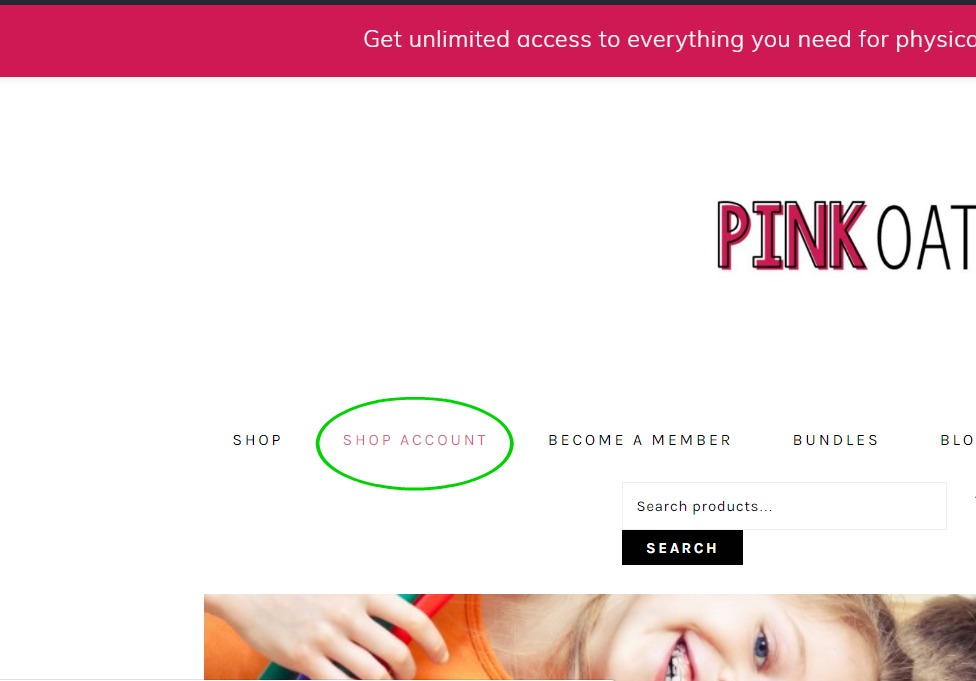
Once you are logged in you will click on the teams option from the menu.
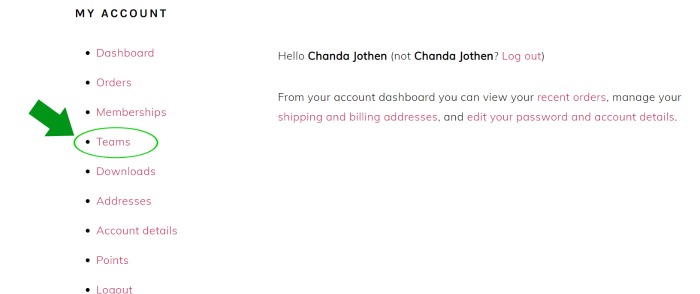
In the teams section you will be able to add individuals to the membership. You will see the number of seats you have available to add. This is reflected off of how many you purchased at checkout.

Watch the video to see how to add members to the team.
Managing the Membership
Start of by making sure you are logged in.
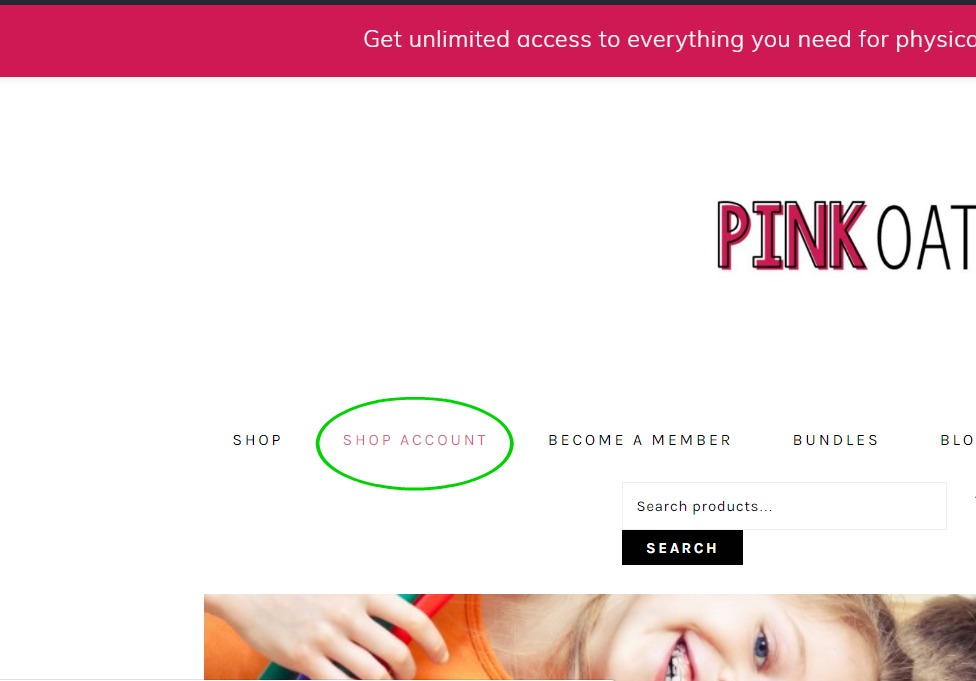
Once you are logged in you will click on the teams option from the menu.
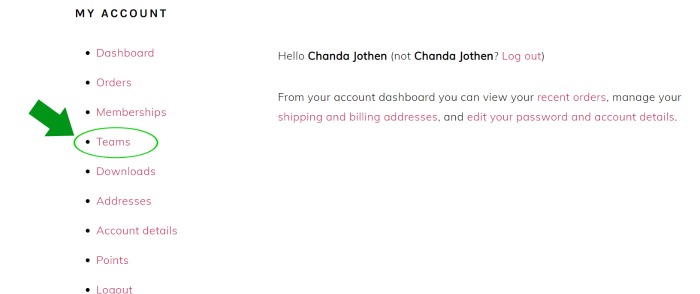
The following video shows you how to manage your group/team membership account. As the manager you can control who has access, add/remove members and see members last login.
Using a Purchase Order?
These accounts can be manually set up when paying with a purchase order! When you create your purchase order be sure to include the email and name of the person that will be the “owner” of the account.
More Questions?
Contact [email protected] with more questions
