Thank you for your interest in the Video Library Pass Group Membership from Pink Oatmeal. Below will explain how your group membership purchase will go.
If you have any questions at anytime, please reach out to us at [email protected]
Making Your Purchase
If making your purchase via purchase order reach out directly to [email protected].
Do I select take up a seat when I make the purchase?
Yes, If you are purchasing with an email address that will be accessing the membership. Examples may include a teacher or therapist.
No, if you are purchasing with an email address that will NOT be accessing the membership, such as a school financial person or secretary.
Further instructions will be sent to you after you make your purchase on how to add the additional email addresses or you can email us at [email protected] and we can set-up the addresses for you.
Adding Team Members
We can do this for you after you’ve made your purchase by emailing [email protected] and including the names and email members of those that will be accessing the Video Library Pass.
ADDING TEAM MEMBERS ON YOUR OWN
Terms To Know
Owner – The “owner” is the school/clinic/individual making the purchase. They have full control over how many seats/licenses are purchased. They also have full control over who is added to the membership/team. This person will have an account, but may not necessarily have access to the membership benefits.
Example: School District 333 purchases 6 licenses/seats for their teachers and therapists. The owner is the school district and the financial manager is running the account. They are able to add or remove team members, but they do not have access to the membership benefits themselves and they do not use up one of the licenses.
Team – All the different individuals that have a membership. (Example School District 333)
Seats – Used interchangeably with licenses. For example, if you purchase 6 seats you are purchasing 6 Video Library Passes. (6 different teachers/therapists in the district)
GETTING STARTED
Head over to your account (you created this when you checked out).
Once you are logged in you will click on the teams option from the menu.
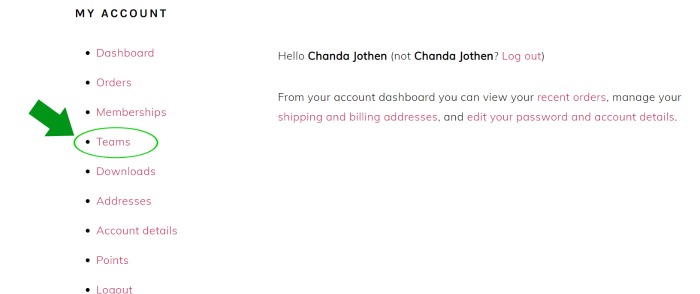

Video of Adding Members
The following video goes over how to add members to your Video Library Pass group membership. The video below shows you how to add team members.
Member – Has access to all membership benefits.
Manager – Has access to all membership benefits plus can add a remove members from the team.
Using a Purchase Order?
These accounts can be manually set up when paying with a purchase order! When you create your purchase order be sure to include the email and name of the person that will be the “owner” of the account.
More Questions?
Contact [email protected] with more questions
