Thank you for your purchase from Pink Oatmeal. This page is designed to help you with any of your downloading or printing needs from Pink Oatmeal.
Downloading
There are several different ways to access your download. The first way to access your download is from the thank you page right after your purchase.
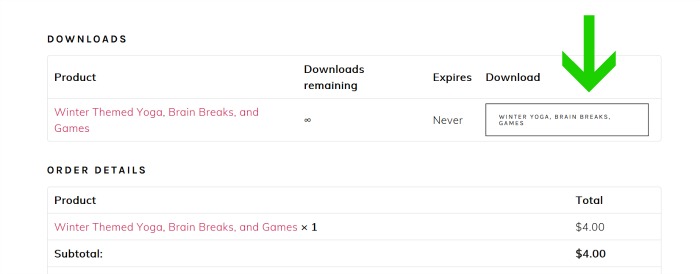
Not to worry if you didn’t download it from there. Everyone who makes a purchase will also receive an email from Pink Oatmeal with your order details. You will be able to download your purchase(s) from this email as well. Be certain to check all of your inbox folder as well as spam mail in case in ends up in there. Click on the link under the word download to download your resource(s).
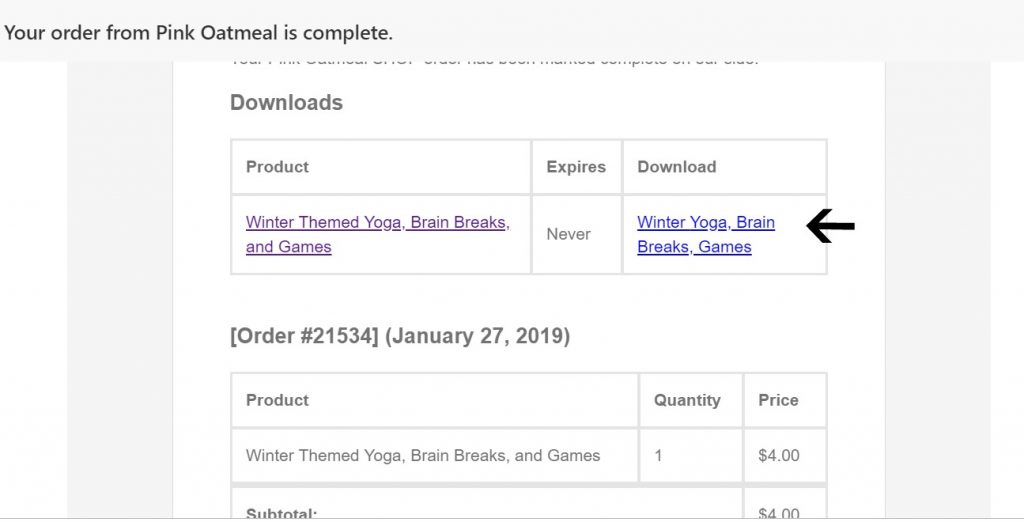
Accessing From Account
Accessing your downloads from your account. If you signed up for a shop account at checkout or prior to your purchase with Pink Oatmeal you will be able to log in at any time and download your resources. Click on downloads from your account.
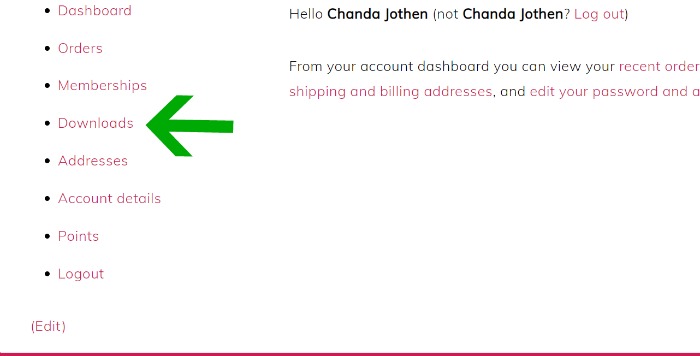
Printing
The file looks great on the screen but when I go to print the pictures or words don’t look right?
Maybe you have black boxes or the words look like a bunch of symbols? There is a good chance (like 99.9% chance) that you just need to make sure that you update your PDF reader.
I recommend Acrobat by Adobe – the free version for opening and printing PDF files. This is the PDF reader I personally use. Using an updated version of this should solve this problem!
I’m trying to print front to back but the words are coming out wrong?
Make sure you have your printer settings adjusted correctly. If you are printing with the resource being vertical on the paper make sure you are “flipping the paper on the long side” or wording similar to that when printing back to front.
If you are printing and the resource is horizontal on the page make sure you are “flipping the paper on the short side” or wording similar to that in your printer settings.
This should take care of any front to back printing issues you may have!
Printing Tips
Several of Pink Oatmeal’s task cards and yoga cards come in 2 cards per page. There is a way to print them so that you get more than 2 cards per page.
Open your PDF file open in Adobe Acrobat. Next, select print. Now you want to make sure your settings are set up so that you actually print 2 pages on one page.
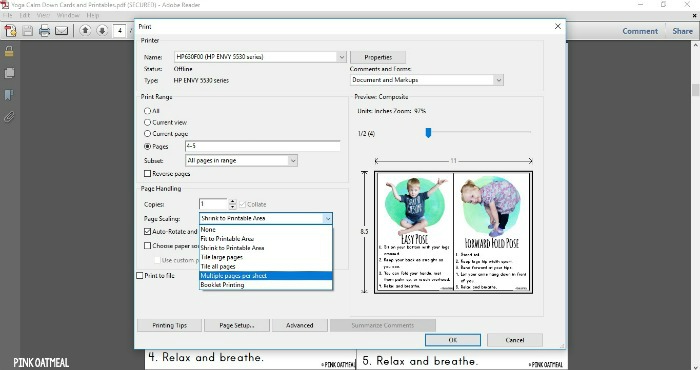
Under page scaling you want to set your page to multiple pages per sheet. That will pull up the option That will pull up the pages per sheet option.
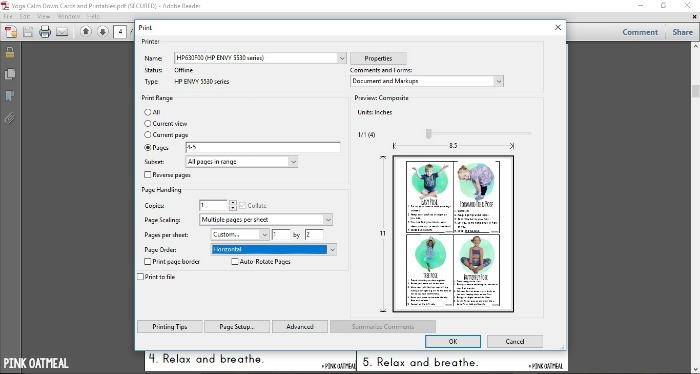
Under that I like to set this at custom and do 1 by 2. I have the Page Order set as horizontal. You can play around with these settings to make the print out look the way you want it. You can see the preview to the right so you know what your print out is going to look like.
Printing Front to Back
Pink Oatmeal has many sets of cards that also have the option to print front to back. It is important to note that if the picture is in landscape format that you must flip it on the short side when printing. If in portrait format you would flip on the long edge.
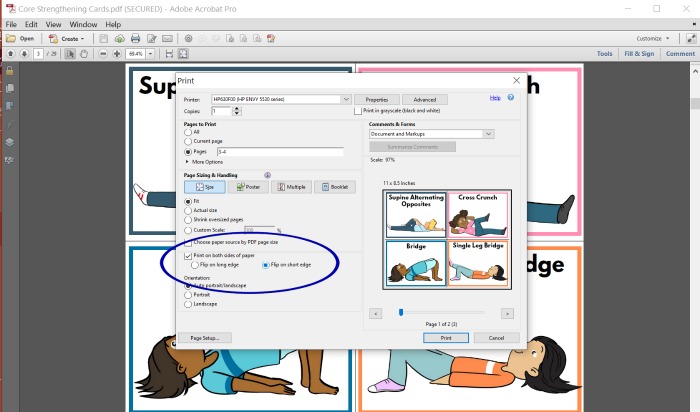
Digital Questions
With all digital sharing, remember the Terms of Use must be adhered too.
See more tutorials in regards to Pink Oatmeal’s digital games on the Digital Games Tutorial page.
See tutorials in regards to using PDF files digitally and selecting certain pages of the files in the Tips To Turn PDF Files Digital Section.
Still have questions? No worries drop me a line!
