I’ve been asked several different questions on how to make Pink Oatmeal resources work for you! There are lots of things that you can do to the resources to make them work in the distance learning and teletherapy world!
The following tutorial will go over how to select different pages and turn them into digital images.
Used in this video: Snipping Tool on a PC. This is essentially a screen shot tool. There is a screen shot tool option on Macs as well. Check out this article on snipping tools for Macs.
After this video I show you how to utilize the images in PowerPoint and Google slides, so keep watching below if you want to learn more.
Now you’ve got your images (usually saved in JPEG format) and you want to utilize them in Google Slides. The next video goes over how to use them in Google Slides. Not using Google Slides, but PowerPoint instead? See that video below.
Want to see how to take it even further scroll down the page under the heading Taking It A Step Further.
Slide –> Change Background –> Insert Picture
The same can be done in PowerPoint. Use the same clipping technique as in the above video to get your images. Instead of inserting your images into Google Slides you would be inserting them into PowerPoint. See the video below.
Design –> Format Background –> Insert Picture
Taking It A Step Further
In the following tutorial I have used the clipping tool method to clip the picture of the bridge and the description of the bridge. Both have been saved to my desktop. I am doing this in PowerPoint, but the same thing could be done in Google Slides. I have set the size of my slides to match letter paper as in the tutorials above 8.5 x 11. In this video I show three different options for working with resources digitally. This can now be saved as a PDF file, saved in PowerPoint, or saved in Google Slides.
Make Game Boards Digital
Take PDF game boards and put them to use digitally. This is an example of how it can be done in PowerPoint. The same idea can be used in Google Slides.
Annotation Tools
There are different tools available that allow for annotation on the web without having to turn products digital.
One More Tip
Here is one more quick tip on how to select only certain pages of the document without using the snipping tool.
Let’s say you want to use pages 10-15 of a packet to send home with a child you are working with. You can easily create a PDF file of just those pages!
Go to print your file, don’t worry your not going to actually print.
Once you get to the printing set-up you are going to want to select the pages that you are wanting to include, so pages 10-15 in this example. Then instead of printing to a printer, you are going to want to select print to PDF. Yours may look different than mine depending on your computer. The main thing is that you want to be printing to a PDF file instead of a printer.
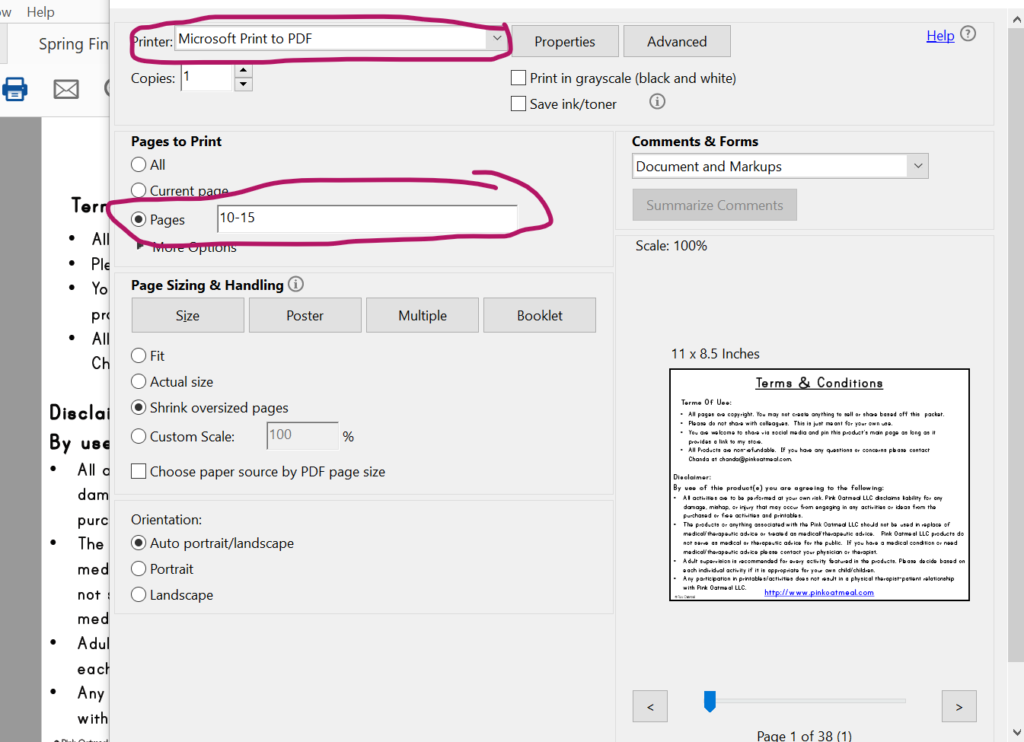
Once you hit print, it will prompt you to save instead of print. You will now have a PDF file that includes only pages 10-15!
See all of the different Tutorials Pages Pink Oatmeal has prepared for you to make life easier!
Still have questions? No problem. Contact me here.
